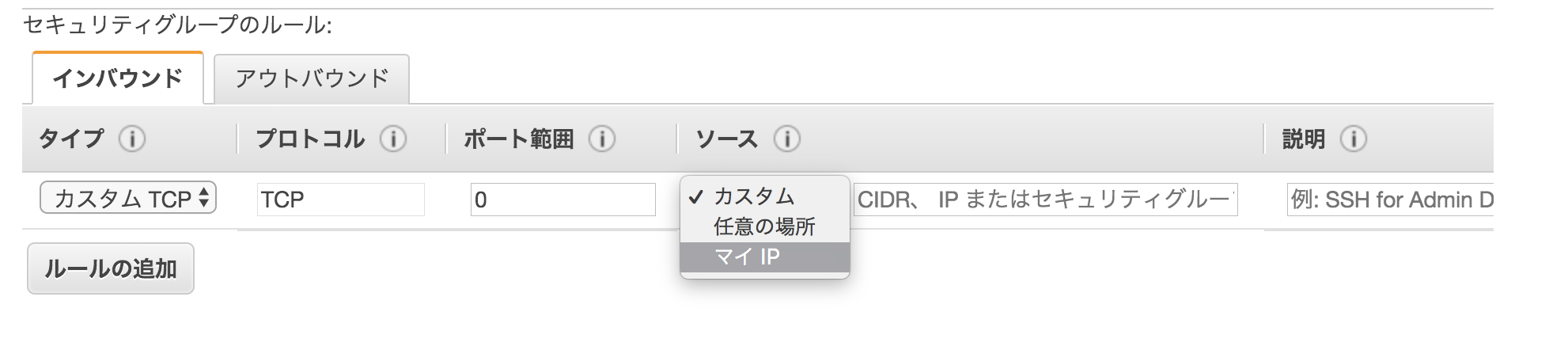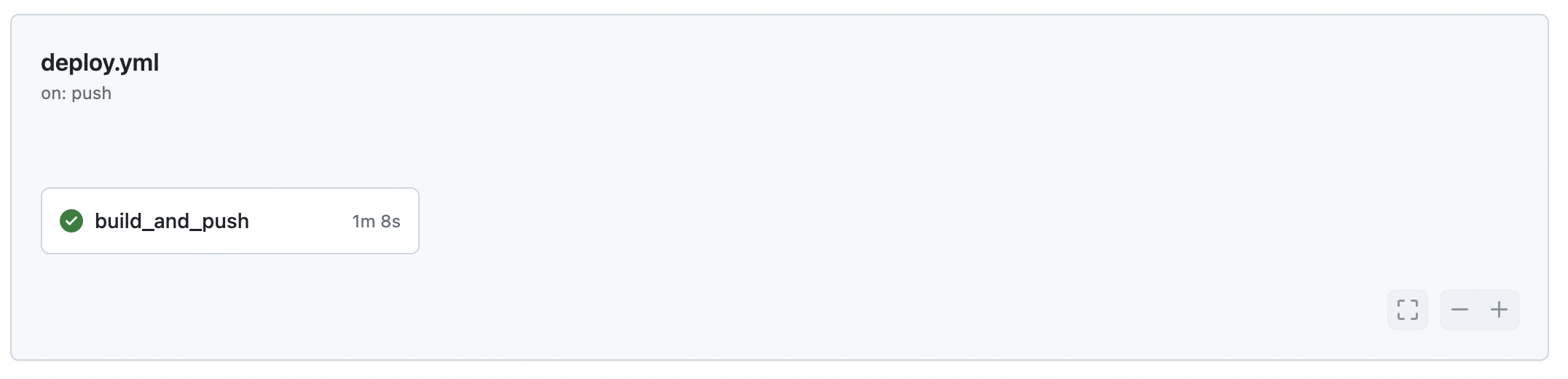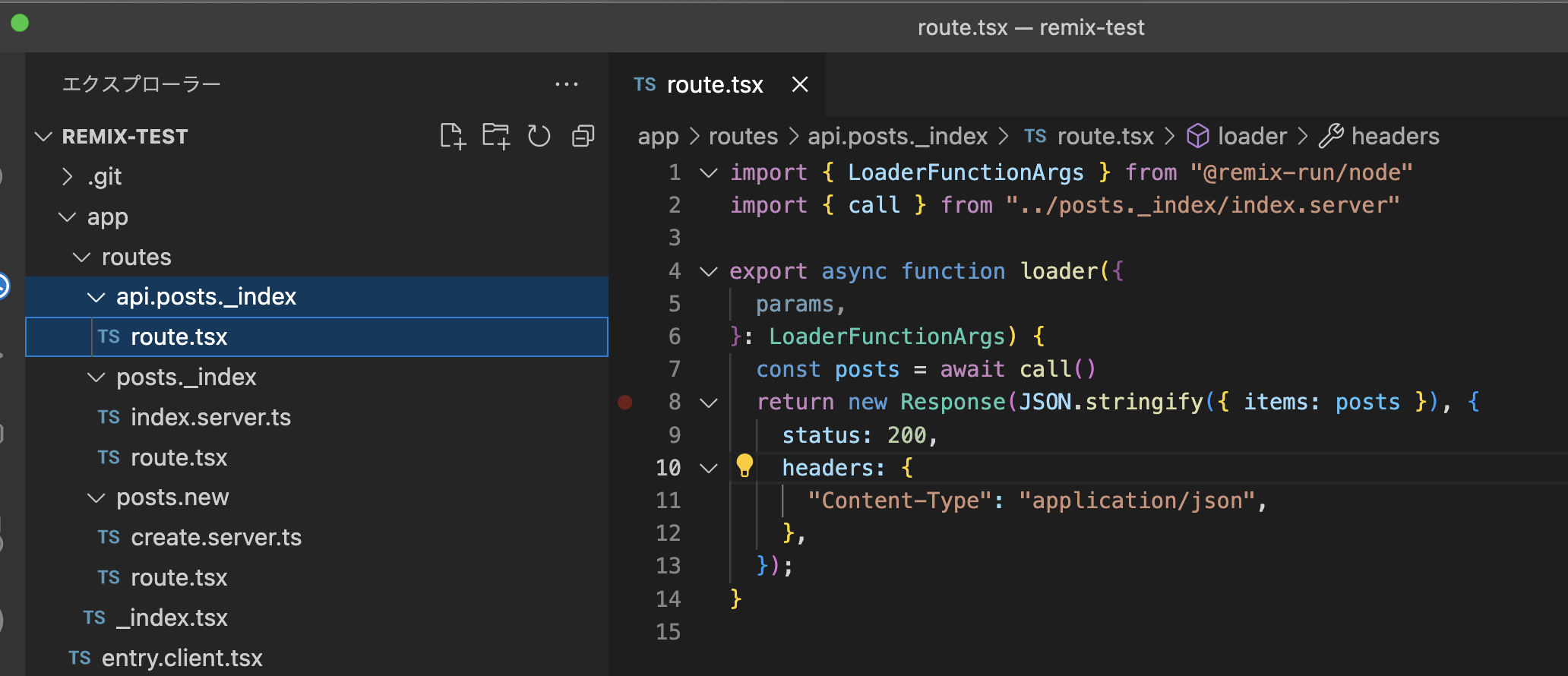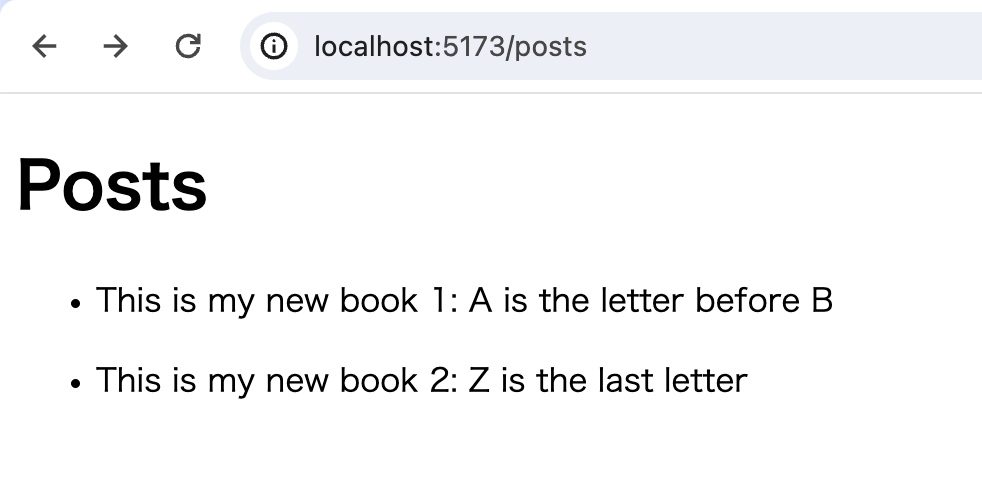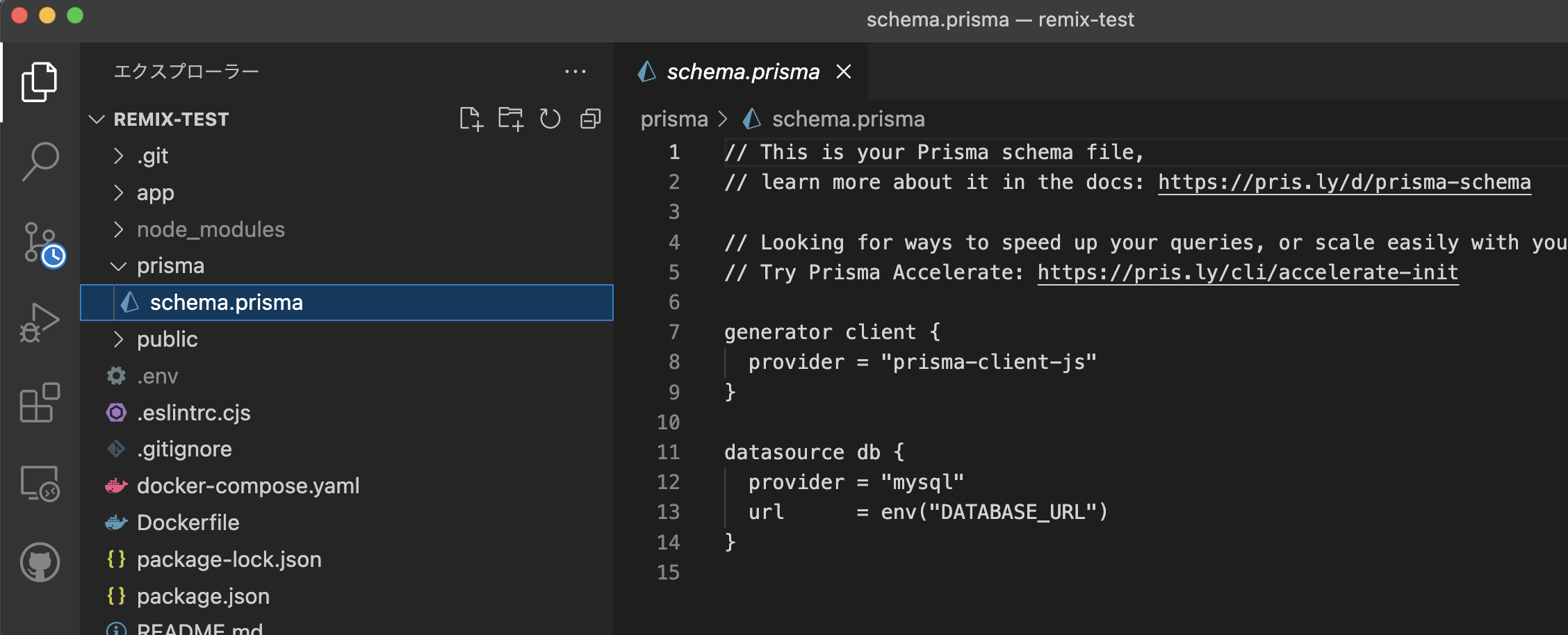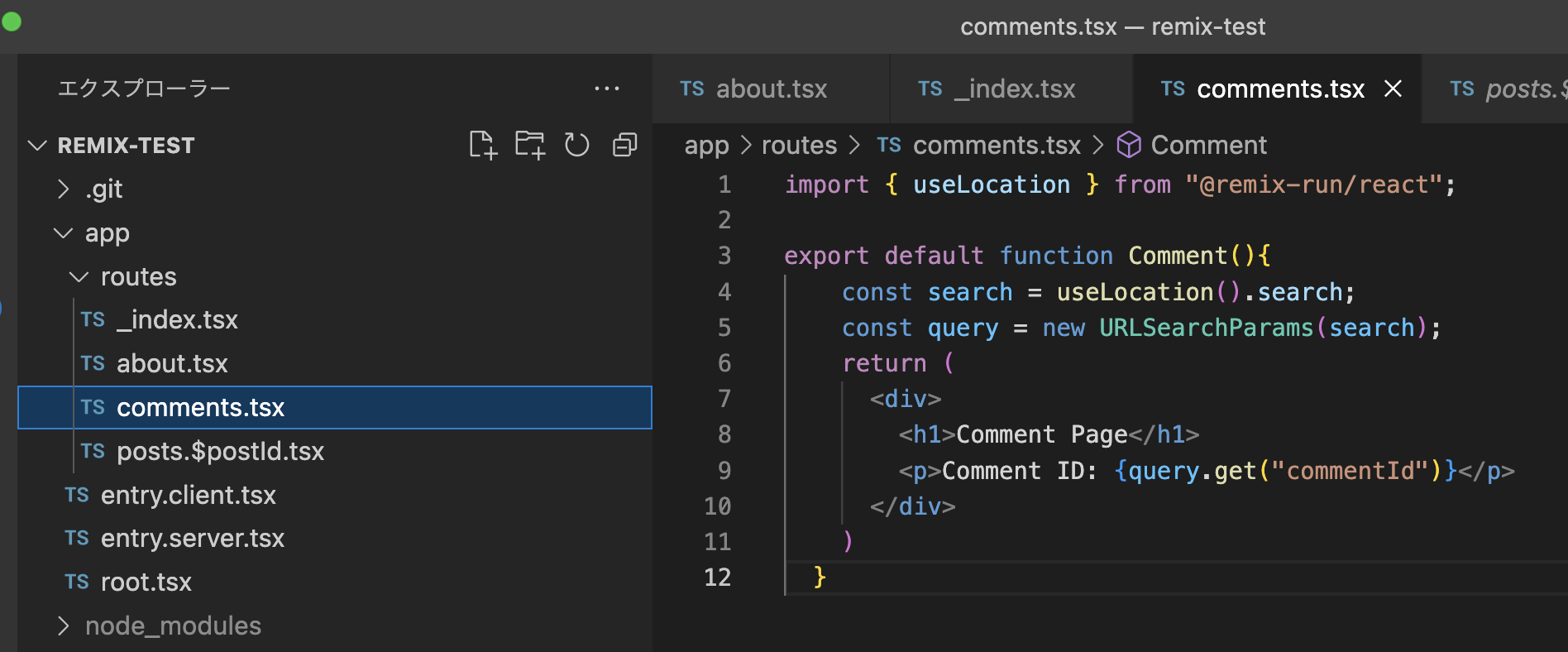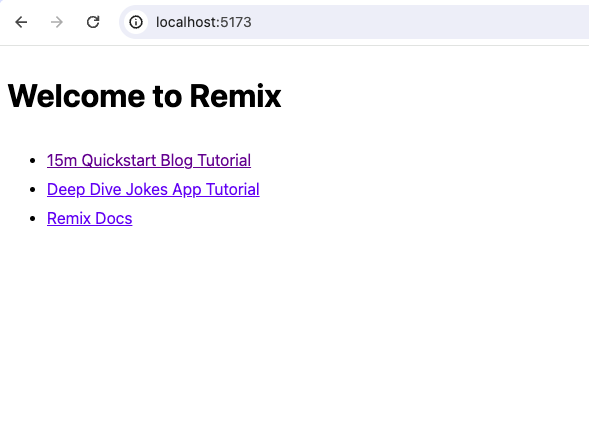以前の記事で Djangoの開発環境をdocker-composeで構築したのですが、結局本番環境ではNginxを使うということでローカル環境のNginxを使っての構築方法をまとめました。
やりたいこと
ブラウザで localhostでDjangoアプリケーションにアクセスできるようにしたい。
内部の処理の流れ
内部の処理の流れは下記のようになります。
localhostでアクセス(portは80) -> nginxからポート 8001 を通じて djangoコンテナにアクセス -> djangoコンテナで起動している uwsgiのソケットにアクセス -> アプリケーションにアクセス
requirements.txt
uwsgiを追加します。
# requirements.txt
uwsgi # ←追加nginx
docker/nginx/Dockerfile
nginx用のDockerfileを作成します。
# nginx/Dockerfile
FROM nginx:1.15.8-alpine
# 設定ファイルをイメージ内にコピー
ADD app.conf /etc/nginx/conf.d/app.conf
# コンテナ起動時にNginxを起動する
CMD /usr/sbin/nginx -g 'daemon off;' -c /etc/nginx/nginx.confdocker/nginx/app.conf
nginxの設定ファイルを作成します。
# nginx/app.conf
upstream django {
ip_hash;
server django:8001;
}
server {
listen 80;
server_name localhost;
charset utf-8;
location /static {
alias /static;
}
location / {
uwsgi_pass django;
include /etc/nginx/uwsgi_params;
}
}
server_tokens off;docker/nginx/uwsgi_params
uwsgiの変数用の設定ファイルを作成します。
# nginx/uwsgi_params
uwsgi_param QUERY_STRING $query_string;
uwsgi_param REQUEST_METHOD $request_method;
uwsgi_param CONTENT_TYPE $content_type;
uwsgi_param CONTENT_LENGTH $content_length;
uwsgi_param REQUEST_URI $request_uri;
uwsgi_param PATH_INFO $document_uri;
uwsgi_param DOCUMENT_ROOT $document_root;
uwsgi_param SERVER_PROTOCOL $server_protocol;
uwsgi_param REQUEST_SCHEME $scheme;
uwsgi_param HTTPS $https if_not_empty;
uwsgi_param REMOTE_ADDR $remote_addr;
uwsgi_param REMOTE_PORT $remote_port;
uwsgi_param SERVER_PORT $server_port;
uwsgi_param SERVER_NAME $server_name;Django
Dockerfile
# Dockerfile
FROM python:3.7.4-alpine3.10
ENV PYTHONUNBUFFERED 1
ENV APP_PATH /opt/apps
WORKDIR $APP_PATH
ADD . $APP_PATH/
RUN apk add --no-cache gcc libc-dev linux-headers
RUN pip install --no-cache-dir -r $APP_PATH/requirements.txtdocker-compose.yml
docker-compose.ymlでコンテナを繋げてみましょう。
# docker-compose.yml
version: '3.7'
services:
django:
restart: always
build: .
volumes:
- ./:/opt/apps
- ./static:/static
depends_on:
- db
- redis
command: ['sh', 'launch.sh']
expose:
- "8001"
db:
image: mysql:5.7
environment:
MYSQL_DATABASE: app
MYSQL_USER: root
MYSQL_ROOT_PASSWORD: QXxHJS9C9lUK
tty: true
ports:
- 3306:3306
command: mysqld --character-set-server=utf8mb4 --explicit_defaults_for_timestamp=true
redis:
image: redis:latest
ports:
- 6379:6379
tty: true
nginx:
build: ./docker/nginx/
volumes:
- ./static:/static
ports:
- "80:80"
depends_on:
- djangolaunch.sh
起動スクリプトを作成します。
pip install -r requirements.txt
python manage.py migrate
uwsgi --socket 0.0.0.0:8001 --module app.wsgi最後の行の app.wsgiのappの部分は、wsgi.pyファイルが生成されたディレクトリ名を入れてください。
起動してみる
さて、まずイメージ作成してみましょう。
$ docker-compose build --no-cache続けてコンテナ起動します。
$ docker-compose up下記のような出力がされたら成功です。
django_1 | WSGI app 0 (mountpoint='') ready in 1 seconds on interpreter 0x5635814e5ee0 pid: 12 (default app)
django_1 | uWSGI running as root, you can use --uid/--gid/--chroot options
django_1 | *** WARNING: you are running uWSGI as root !!! (use the --uid flag) ***
django_1 | *** uWSGI is running in multiple interpreter mode ***
django_1 | spawned uWSGI worker 1 (and the only) (pid: 12, cores: 1)